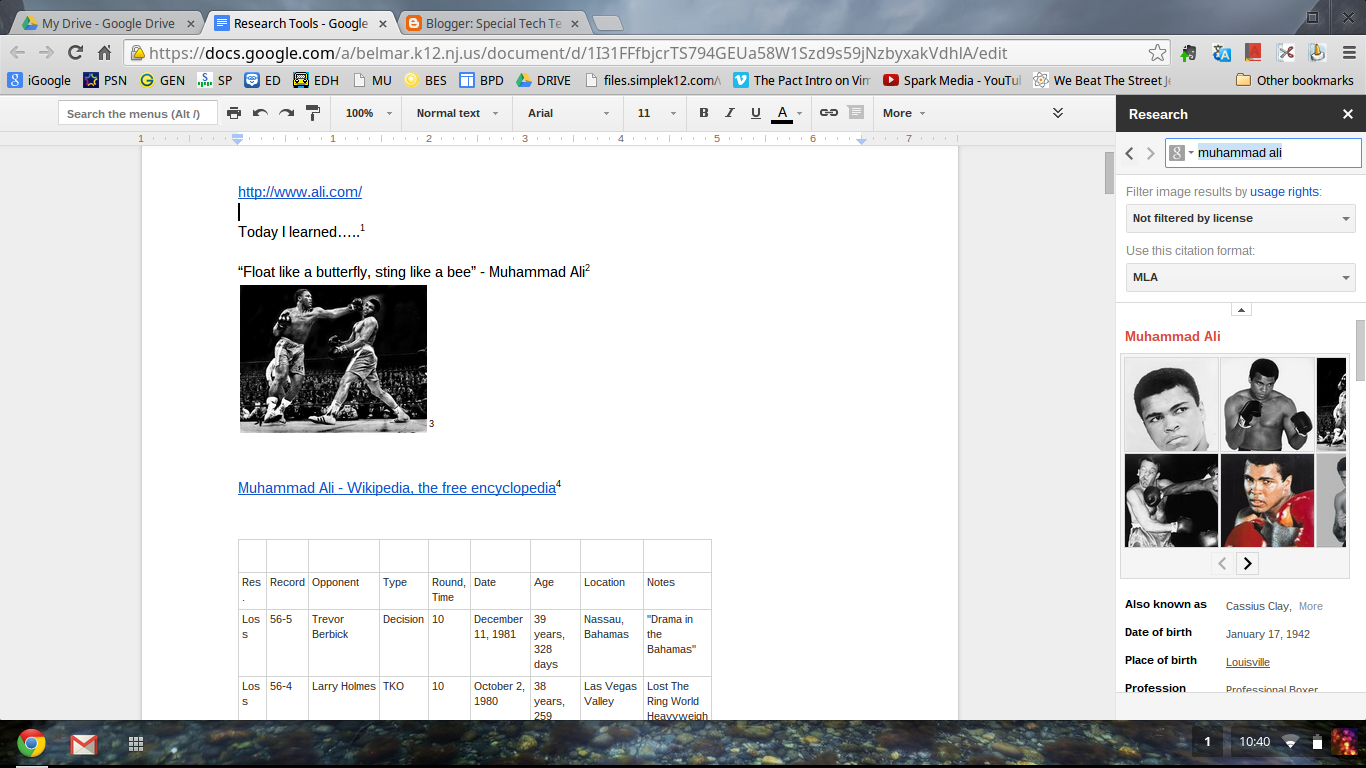Then, there was Social Studies. Teaching students in 3 grade levels, and knowing some students might eventually make the leap to In-Class Resource, I knew I had to each my students the grade-level curriculum. But how could I teach Ancient Civilzations and American colonies at the same time?
I tried many different techniques for small group instruction and independent practice. Some worked, some didn't. Then I attended a workshop in October that introduced me to BlendSpace.
BlendSpace is a website that allows teachers to combine resources such as videos, images, and text, and put it all in ONE PLACE!
This is an example of a BlendSpace I created on The Fertile Crescent. The red circles indicate a video resource, and the green circle indicates a picture. The last box is a multiple choice quiz designed to monitor comprehension of the material which is automatically graded and gives immediate feedback to the student upon completion.
So how do I use it in my classroom? While I am providing direct instruction to my American History group, my Ancient Civilzations group would use their Chromebooks to access the blendspace via Edmodo (a BlendSpace app is available in the Edmodo app store, which links the two and makes it easy to share with your class). Although I use it primarily with Social Studies, you can easily adapt it to any subject area.
How do you make one of your own? It's very simple! Watch my tutorial below.
Try using a BlendSpace in your classroom! Leave a comment and let me know what topic you chose! Until next time...